Congratulations on acquiring the Samsung Galaxy Z Fold 7, a device that truly redefines what a smartphone can be. With its groundbreaking foldable display and a myriad of advanced features, it’s a technological marvel. However, such innovation often comes with a learning curve. Staring at your new, expensive, and incredibly capable device, you might be wondering how to unlock its full potential beyond just making calls or browsing.
Fear not! This comprehensive guide is designed to transform you from a new user into a Galaxy Z Fold 7 master. We’ve delved deep into the device’s settings and functionalities to bring you the first 20 essential tips and tricks you should try. From mastering its unique display interactions and unleashing its multitasking prowess to leveraging its cutting-edge AI features and advanced camera capabilities, we’ll show you how to truly make the most of your Samsung Galaxy Z Fold 7. Get ready to discover features that will enhance your productivity, entertainment, and overall smartphone experience!
I. Mastering Your Displays: Seamless Transitions & Customization
The Z Fold 7’s dual-screen setup is its defining feature. Learn how to make them work in perfect harmony.
1. Mirror Your Screens for Unified Layouts
Want the exact same apps and widgets on both your cover screen and the large internal display?
- How to: Pinch on either screen, go to Settings, and toggle on Cover screen mirroring.
- Benefit: Any changes you make to the cover screen’s layout (e.g., moving app icons, adding widgets) will automatically reflect on the main internal screen, saving you time.
2. Independent Screens for Diverse Workflows
If you prefer different app layouts for your cover screen and main screen (which is often more practical), you can easily separate them.
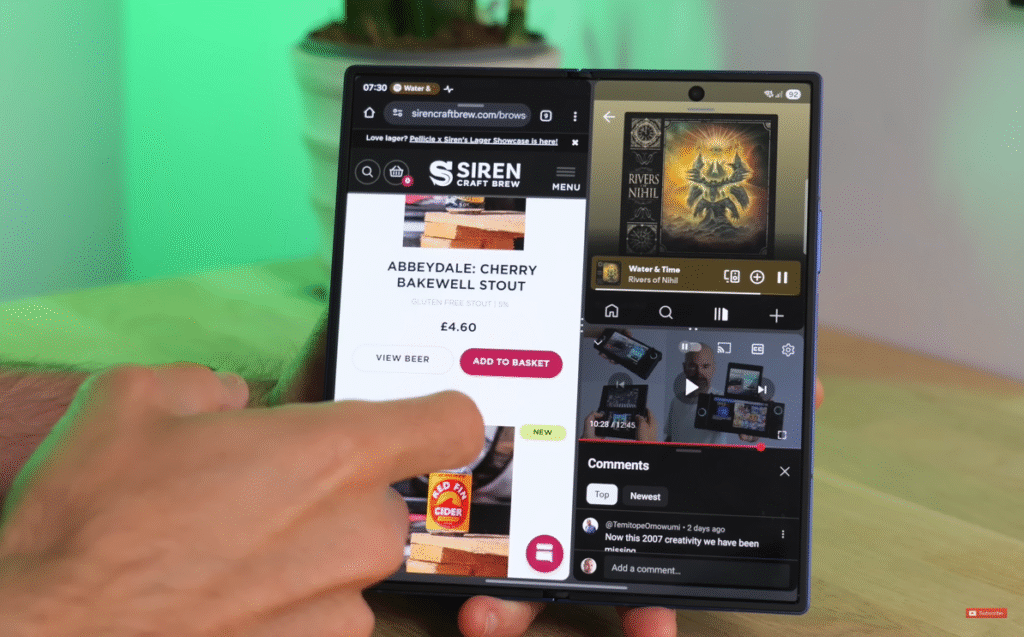
- How to: Pinch on either screen, go to Settings, and toggle Cover screen mirroring OFF.
- Benefit: Now you can customize each screen’s desktop independently, tailoring them to different use cases (e.g., quick access apps on the cover, productivity apps on the main).
3. Seamless App Continuity When Opening
By default, if you’re using an app on the cover screen and then unfold your Z Fold 7, the app instantly appears on the larger internal display, letting you continue exactly where you left off. This is a core foldable experience.
4. Continue Apps on Cover Screen When Closing
By default, apps on the internal screen hibernate when you fold the phone. Change this to seamlessly continue your work on the cover screen.
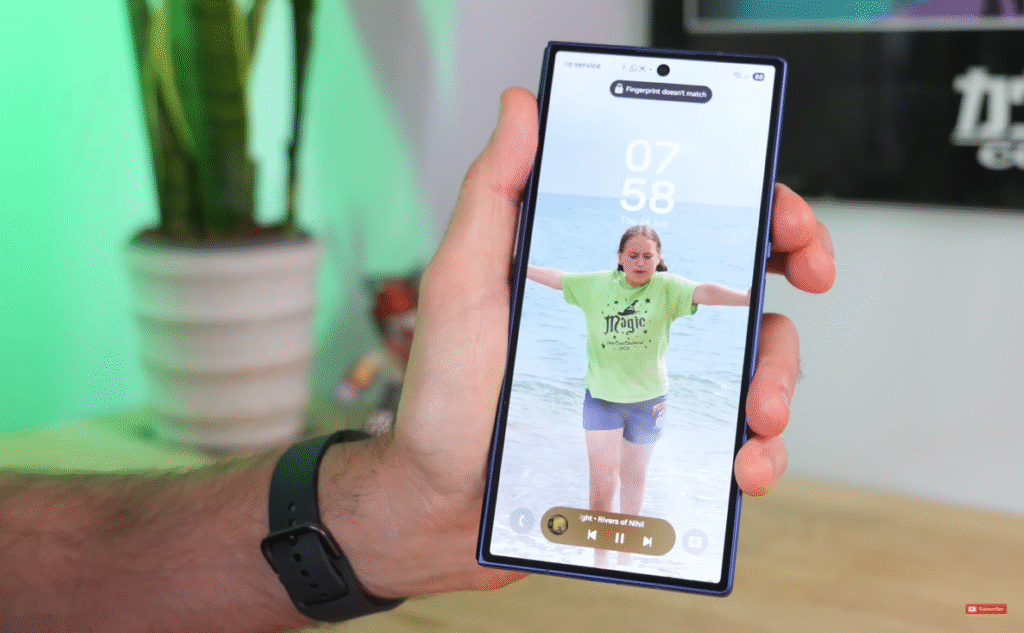
- How to: Go to Settings > Display > Continue apps on cover screen.
- Options:
- Always: The app will immediately appear on the cover screen when you fold the phone.
- Swipe up to continue app: The app will hibernate for a few seconds if you don’t immediately swipe up on the cover screen after folding. This gives you control over when to continue.
- Benefit: This is crucial for maintaining workflow continuity, allowing you to transition effortlessly between the large and small displays.
II. Unleashing Multitasking Power: Beyond Basic Split-Screen
The Z Fold 7 is a multitasking beast. Here’s how to truly leverage its expansive internal display.
5. Master the New Notification & Control Center (One UI 8)
One UI 8 separates notifications and quick settings by default.
- How to:
- Drag down from anywhere on the screen for the Notifications panel.
- Drag down from the top right edge for the Control Center.
- Benefit: This allows for quick access to either panel without stretching your thumb across the large screen.
6. Combine Notifications & Control Center (If You Prefer)
If you’re not a fan of the separated panels, you can easily combine them back into one.
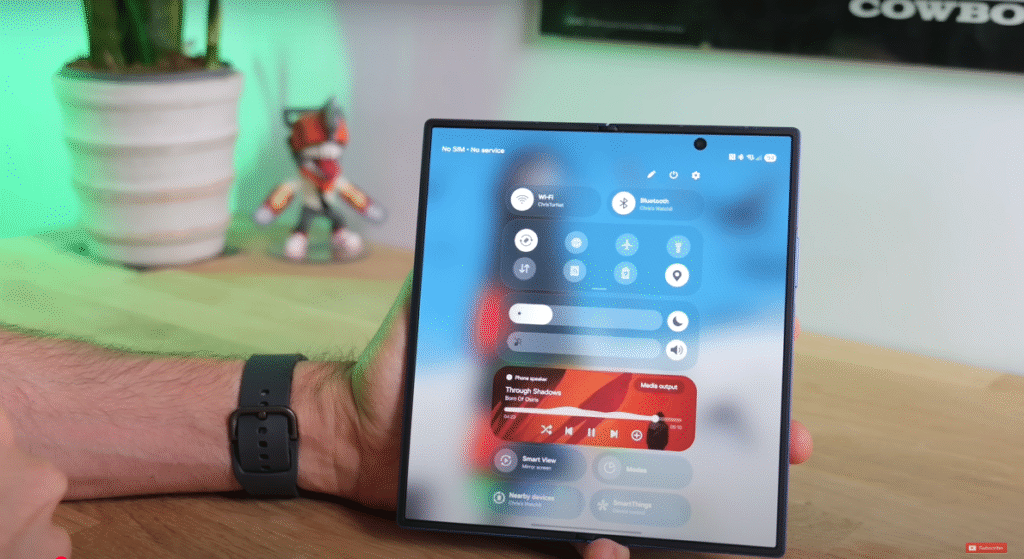
- How to: Open the Control Center, tap the pencil icon (edit), go to Panel settings, and select Together.
- Benefit: This brings back the traditional combined quick settings and notification shade, accessible with a second drag down.
7. Quick Media Controls Access
When playing music or video, media controls appear in the notification bar.
- How to: Tap the small pop-up icon next to the media controls in the notification bar.
- Benefit: This gives you quick access to playback controls, like skipping tracks or adding songs to your liked list (e.g., in Spotify).
8. The Dynamic Dock & App Access
The taskbar (dock) is a powerful multitasking tool.
- How to: When using any app on the main screen, flick your finger up from the bottom edge to bring up the dock.
- Benefit: This provides instant access to your most used apps. If your desired app isn’t in the main dock, tap the “dots” icon to access your full app drawer.
9. Effortless Multi-Window with Drag & Drop
The Z Fold 7 makes split-screen multitasking incredibly intuitive.
- How to: Press and hold any app from the dock (or app drawer) and drag it to the section of the screen where you want it to appear (e.g., left, right, top, bottom).
- Benefit: Instantly launch two apps in split-screen mode. You can resize these windows by dragging the dividing bar.
10. Shrink Apps into Floating Windows
Need an app to stay open but not take up full screen space?
- How to: Tap the small bar at the top of any app window in split-screen or full-screen mode, then select the shrink icon (usually two overlapping squares).
- Benefit: The app will shrink into a movable, resizable floating window, allowing you to keep an eye on it while focusing on other tasks.
11. Three-App Multitasking for Ultimate Productivity
The Z Fold 7 can handle up to three apps on screen simultaneously.
- How to: Start with two apps in split-screen, then drag a third app from the dock to the remaining empty section (usually a smaller quadrant).
- Benefit: This is incredibly handy for complex workflows, like emailing while researching and watching a video all at once.
12. Customize Your Taskbar
Tailor the persistent taskbar to your preferences.
- How to: Go to Settings > Display > Taskbar.
- Options: You can deactivate it entirely or set it to be permanently on screen for quick access.
13. Enable Multi-Window for All Apps (Labs Feature)
Some older apps might resist multitasking. This setting forces them to comply.
- How to: Go to Settings > Advanced features > Labs > Multi-window for all apps and enable it.
- Benefit: Ensures that even apps not originally designed for split-screen can be used in multi-window mode, expanding your multitasking capabilities.
14. Swipe for Split Screen Gesture
For even faster split-screen activation, use a simple gesture.
- How to: Go to Settings > Advanced features > Multi-window settings > Swipe for split screen and enable it.
- How to Use: Simply swipe two fingers from the edge of the screen (left, right, top, or bottom) and then choose the second app to open in split-screen.
- Benefit: An incredibly quick and intuitive way to enter split-screen mode without using the dock.
III. Flex Mode & Productivity: Unique Foldable Interactions
Flex Mode leverages the Z Fold 7’s unique hinge for hands-free convenience.
15. Hands-Free Video Viewing with Flex Mode
Watch videos comfortably without a stand.
- How to: While playing a video on the main display (e.g., YouTube), simply fold the Z Fold 7 into an L-shape (like a mini-laptop).
- Benefit: The video automatically shifts to the top half of the screen, with media controls appearing on the bottom half. This is perfect for hands-free viewing on a table.
16. Activate Flex Mode Panel for Any App
Extend Flex Mode functionality beyond just video.
- How to: Go to Settings > Advanced features > Flex mode panel. You can set it to automatically pop up for certain apps (e.g., Chrome).
- How to Use: When an app is open and you bend the screen, a Flex Mode icon will appear at the bottom. Tap it to activate a laptop-style setup with a large touchpad on the bottom half.
- Benefit: Use a cursor, access notifications, take screenshots, and scroll using the touchpad, turning your phone into a miniature workstation.
17. Unlock Desktop Power with Samsung DeX
Transform your Z Fold 7 into a desktop-like experience.
- How to: Go to Settings > Connected devices > Samsung DeX.
- How to Use: Wirelessly connect your Z Fold 7 to a compatible TV or monitor. Once connected, you can use your phone’s screen as a touchpad, complete with left-click functionality, to navigate a full desktop interface on the larger display.
- Benefit: Great for presentations, showing photo slideshows, or getting work done on a larger screen without a computer.
IV. Galaxy AI & Smart Features: The Future is Here
The Z Fold 7 is packed with Google and Samsung’s latest AI innovations.
18. Explore Galaxy AI Features
Samsung’s dedicated AI menu provides quick access to all its smart capabilities.
- How to: Go to Settings > Galaxy AI.
- Benefit: This central hub allows you to explore and manage all the different AI functionalities available on your device, from real-time translation to advanced photo editing. You can also choose to process data only on the device for privacy, though this may limit some features.
19. Master AI Photo & Video Editing in Gallery
The Gallery app is now an AI-powered editing suite.
- How to: Open any photo or video in your Gallery and tap the AI Edit icon (often a star or magic wand).
- AI Photo Editing:
- AI Eraser: Draw around unwanted objects or people in a photo, and the AI will magically remove them. It can even remove reflections.
- Sketch to Image: Add new elements to your photos by sketching them, and AI will generate realistic additions (e.g., adding a dog to a beach photo).
- Portrait Studio: Transform yourself into various styles, including Pixar-like characters.
- AI Video Editing:
- Slow Motion: Press and hold on any video playback to instantly enter slow-motion mode. You can then save the slowed-down clip.
- Audio Eraser: Use this tool to reduce background noise (wind, crowds, chatter) in your videos by adjusting a slider.
- Benefit: These AI-powered tools make professional-grade photo and video editing accessible directly on your phone, allowing for creative enhancements and quick fixes.
20. Leverage Google’s AI & Smart Tools
Beyond Samsung’s AI, Google’s integrated features enhance your experience.
- Circle to Search: Long-press the power button to conjure up Gemini, Google’s AI assistant. You can then use features like Circle to Search (circle anything on your screen to get information about it).
- Interpreter Tool: Great for travelers. Tap the interpreter icon (often a globe or speech bubble), select your language, speak into the mic, and the translation appears on the cover screen for easy communication. Remember to download language packs beforehand.
- Now Brief (on Lock Screen): This feature on your lock screen’s “now bar” provides personalized updates, including health goals, upcoming events, media controls, and even sports scores (if configured).
- Photo Ambient Wallpaper: Change the vibe of your lock screen wallpaper based on the current weather. Go to Settings > Wallpaper and style > Change wallpaper > Create with AI > Photo Ambient to set effects like snow, sun, or rain.
- Long Press to Save as Sticker: In the gallery, long-press on any subject in a photo to automatically save it as a sticker, which can then be easily shared in messages.
- Quick Camera Launch: Double-tap the power button to instantly launch the camera. This is customizable in Settings > Advanced features > Side button. You can also set it to jump directly into specific modes like video recording or selfie mode.
- Versatile Camera App: The Z Fold 7 uses Samsung’s standard camera app, offering familiar features like switching between selfie modes for group shots, creating custom filters based on existing photos, and activating the cover screen as a preview for your subject when taking photos with the main cameras. You can even use the powerful rear cameras for selfies by sliding a padlock icon on the cover screen.
- Benefit: These integrations bring powerful AI capabilities directly to your fingertips, simplifying tasks, offering instant information, and enhancing personalization.
Conclusion: Unlock the Full Power of Your Galaxy Z Fold 7
The Samsung Galaxy Z Fold 7 is an extraordinary device, brimming with features designed to enhance every aspect of your mobile experience. By exploring these first 20 essential tips and tricks, you’re not just learning new functionalities; you’re unlocking the true potential of your foldable powerhouse.
From seamless display transitions and advanced multitasking to intelligent AI features and versatile camera tools, the Z Fold 7 is built to adapt to your needs and elevate your daily interactions. Don’t let its complexity deter you; instead, embrace the journey of discovery. Experiment with these tips, find what works best for your workflow, and truly make this remarkable device your own. Your massive, expensive, and incredibly bendy new phone is ready to impress!
About the Author & Disclosure:
About the Author: About the Author: Reo R As a marketing expert with 4 years of experience in the digital marketing field, I specialize in SEO and help companies increase their online visibility, drive more traffic, and boost their sales.With a track record of success, I have a proven ability to improve clients’ SEO and drive sales.
- Instagram- Reor
Disclosure: This detailed blog post is based on a thorough analysis of the provided YouTube video transcript, combined with extensive personal experience with Samsung Galaxy Z Fold devices and general industry knowledge. Product specifications, features, and software functionalities may vary with future updates or by region. Always refer to official Samsung documentation for the latest and most accurate information.
Comments Section:
What are your favorite tips and tricks for the Samsung Galaxy Z Fold 7 that weren’t mentioned here? Which of these features are you most excited to try? Share your insights and questions in the comments section below! We’d love to hear from you.




[…] Samsung Galaxy Z Fold 7: First 20 Essential Tips & Tricks […]